How can we achieve the following join between two ranges on Google Spreadsheet using the query function?
Range 1
Model Style
Nissan Coupe
Nissan Truck
Honda Sedan
Honda Hatchback
Toyata Truck
Honda Coupe
Range 2
Style Engine
Coupe 1200 cc
Coupe 1500 cc
Sedan 1000 cc
Truck 2000 cc
Sedan 1800 cc
Hatchback 800 cc
Output
Model Style Engine
Nissan Coupe 1200 cc
Nissan Coupe 1500 cc
Honda Sedan 1000 cc
Nissan Truck 2000 cc
Honda Sedan 1800 cc
Honda Hatchback 800 cc
Honda Coupe 1200 cc
Honda Coupe 1500 cc
Toyata Truck 2000 cc