US map with d3.v3 using Mike Bostock's example:
I want the map to zoom into the marked locations initially when the page loads but the entire map should be rendered so that a user can zoom out if he wants to.
var w = 300;
var h = 280;
//Define map projection
var projection = d3.geo.albersUsa()
.translate([w/2, h/2])
.scale([300]);
//Define path generator
var path = d3.geo.path()
.projection(projection);
//Create SVG element
var svg = d3.select("#map1").append("svg")
.attr("width", w)
.attr("height", h)
var g = svg.append("g");
var tooltip = d3.select("body")
.append("div")
.style("position", "absolute")
.style("z-index", "1000")
.style('opacity', 0)
.style("font-family", "sans-serif")
.style("background-color", "white")
.style("border-radius", "5px")
.style("padding", "10px")
.style('color', '#000')
.style("font-size", "12px");
//Load in GeoJSON data
d3.json("us-states.json", function(json) {
d3.csv("cities.csv", function(error, data) {
g.selectAll("circle")
.data(data)
.enter()
.append("circle")
.attr("cx", function(d) {
return projection([d.longi, d.lati])[0];
})
.attr("cy", function(d) {
return projection([d.longi, d.lati])[1];
})
.attr("r", 4)
.style("fill", "#4F6D88")
.on("mouseover", function(d){
tooltip.transition().style("opacity", 0.9)
.style('left', (d3.event.pageX) + 'px')
.style('top', (d3.event.pageY) + 'px')
.text(d.city)
})
.on("mousemove", function(event){
tooltip.style("top", (event.pageY-10)+"px").style("left",(event.pageX+10)+"px");
})
.on("mouseout", function(){
tooltip.transition().delay(500).style("opacity", 0);
});
});
//Bind data and create one path per GeoJSON feature
g.selectAll("path")
.data(json.features)
.enter()
.append("path")
.attr("d", path);
});
var zoom = d3.behavior.zoom()
.scaleExtent([1, 50])
.on("zoom", function() {
var e = d3.event,
tx = Math.min(0, Math.max(e.translate[0], w - w * e.scale)),
ty = Math.min(0, Math.max(e.translate[1], h - h * e.scale));
zoom.translate([tx, ty]);
g.attr("transform", [
"translate(" + [tx, ty] + ")",
"scale(" + e.scale + ")"
].join(" "));
});
svg.call(zoom)
I have the code to zoom in with scroll which i have pasted above but i want it to zoom on load to those specific locations. How i want it to be: