I studied this question, but I still don't get it. The shortest possible code below shows a Pyramid totally grey, whereas I try to give the 6 triangles making up the pyramid different colors. So ... why don't these colors show up?
Note that I borrowed the getTexCoords().addAll(..) statement from that question, but clearly I still am doing something wrong. Is it the uv mapping? What is that anyway? I have seen a topological explanation (sphere <-> map), but what has that got to do with textures/colors...?
Appreciate your help - Michael
public class ColoredPyramid extends Application {
public void start(Stage primaryStage) {
Group root = new Group();
Scene scene = new Scene(root, 200, 200, true);
primaryStage.setTitle("Colored Pyramid");
primaryStage.setScene(scene);
primaryStage.show();
TriangleMesh colouredPyramid = new TriangleMesh();
float height = 100;
float hypotenuse = 150;
colouredPyramid.getPoints().addAll(0, 0, 0); //0-index:: top
colouredPyramid.getPoints().addAll(0, height, -hypotenuse / 2); //1-index:: x=0, z=-hyp/2 ==> Closest to user
colouredPyramid.getPoints().addAll(-hypotenuse / 2, height, 0); //2-index:: x=hyp/2, z=0 ==> Leftest
colouredPyramid.getPoints().addAll(hypotenuse / 2, height, 0); //3-index:: x=hyp/2, z=0 ==> rightest
colouredPyramid.getPoints().addAll(0, height, hypotenuse / 2); ////4-index:: x=0, z=hyp/2 ==> Furthest from user
//Next statement copied from stackoverflow.com/questions/26831871/coloring-individual-triangles-in-a-triangle-mesh-on-javafx
colouredPyramid.getTexCoords().addAll(
0.1f, 0.5f, // 0 red
0.3f, 0.5f, // 1 green
0.5f, 0.5f, // 2 blue
0.7f, 0.5f, // 3 yellow
0.9f, 0.5f // 4 orange
);
colouredPyramid.getFaces().addAll(0, 0, 2, 0, 1, 0); //Left front face ---> RED
colouredPyramid.getFaces().addAll(0, 1, 1, 1, 3, 1); //Right front face ---> GREEN
colouredPyramid.getFaces().addAll(0, 2, 3, 2, 4, 2); //Right back face ---> BLUE
colouredPyramid.getFaces().addAll(0, 3, 4, 3, 2, 3); //Left back face ---> RED
colouredPyramid.getFaces().addAll(4, 4, 1, 4, 2, 4); //Base: left triangle face ---> YELLOW
colouredPyramid.getFaces().addAll(4, 0, 3, 0, 1, 0); //Base: right triangle face ---> ORANGE
MeshView meshView = new MeshView(colouredPyramid);
Group group = new Group(meshView);
group.setTranslateX(100);
group.setTranslateY(80);
root.getChildren().add(group);
}
public static void main(String[] args) {
launch(args);
}
}