How it works?
First, you make a flex-container (flexc in this case) and apply the display:flex property on it which aligns the elements by default in row alignment. If you want an element to preserve its dimensions set it to flex:0 0 auto; else you can make use of flex:1; which shrinks or grows as the browser is resized.
Then to align the contents in column (div1 and div2) you can just wrap then in a different container and since div isn't an inline container, and the flex property doesn't have any effect on any other than the direct children of the flex parent, they are aligned in seperate lines.
.flexc {
display: flex;
justify-content: flex-start;
}
#fig {
flex: 0 0 auto;
width: 200px;
height: 200px;
background: gray;
text-align: center;
color: white;
margin: 10px;
border: 2px solid black;
}
#d1,
#d2 {
width: 200px;
height: 50px;
background: purple;
text-align: center;
color: white;
margin: 10px;
border: 2px solid black;
}
<div class="flexc">
<div id="fig">Figure</div>
<div class="col">
<div id="d1">div1</div>
<div id="d2">div2</div>
</div>
</div>
Without altering the html:
.flexc {
display: flex;
flex-direction:column;
position:relative;
}
#fig {
flex: 0 0 auto;
width: 200px;
height: 200px;
background: gray;
text-align: center;
color: white;
margin: 10px;
border: 2px solid black;
}
#d1,
#d2 {
position:absolute;
left:250px;
width: 200px;
height: 50px;
background: purple;
text-align: center;
color: white;
margin: 10px;
border: 2px solid black;
}
#d2{
top:70px;
}
<div class="flexc">
<div id="fig">Figure</div>
<div id="d1">div1</div>
<div id="d2">div2</div>
</div>