I have installed python 3.6 in my Windows 10 PC. I also use Pycharm to make my scripts. It runs perfectly fine there. But my problem is I can't run python in powershell. I am told to simply type 'python' in powershell and it should automatically start python. But, I get an error saying it's not recognised.
Windows PowerShell
Copyright (C) Microsoft Corporation. All rights reserved.
PS C:\Users\lenovo> python
python : The term 'python' is not recognized as the name of a cmdlet, function, script file, or operable program.
Check the spelling of the name, or if a path was included, verify that the path is correct and try again.
At line:1 char:1
+ python
+ ~~~~~~
+ CategoryInfo : ObjectNotFound: (python:String) [], CommandNotFoundException
+ FullyQualifiedErrorId : CommandNotFoundException
Some suggested to type this:
[Environment]::SetEnvironmentVariable("Path", "$enc:Path;C:\Users\lenovo\AppData\Local\Programs\Python\Python36")
The path given in the above code is correct for my PC. Infact, Python runs after I give the above code. But, that is my problem. Every time I close and open powershell again, I have to type the above code to get python running. I tried typing this in Powershell running as an admin too. But, it doesn't work. I even tried restarting my PC, still the problem refuses to resolve.
I am expected to type the above code every time I want to run python in a new powershell window. This is a bit annoying. Any help would be appreciated. Thanks.