Xcode Create group vs Create folder
Added files and folders from Finder into the Xcode group. Xcode 10.2.1. Just take a look at the examples without Copy items if needed
Files
Common behaviour for create groups and create folder references
- Rename a file from
Finder does not rename the file in Xcode, as a result Xcode doesn't handle it and it will mark them by red color.
- Rename a file from
Xcode rename the file in Finder
- Change a file from
Finder change the file in Xcode and vice versa
- Remove to trash a file from
Xcode change the file in Finder and vice versa
- Add a file from folder in
Finder does not add the file to group in Xcode
Folders
Common behaviour for create groups and create folder references:
- Rename a folder/group from
Xcode rename the folder in Finder
create groups
If you choose create groups, then the corresponding folder appears with a yellow icon in the project navigator. 
It is just a virtual folder. It useful during development when you copy a file and it is not compiled and you do not have a time to make changes in it and want only to check if a project works. So you can just remove a reference from a file. It will not be removed from a folder as a result you will be able to add this file again.
- Rename a folder in
Finder does not rename a name of group in Xcode. You still can work with group but previous content inside although visible but unavailable
- Add a file to a folder in
Finder does not add the file to group in Xcode
- Add a file to a group in
Xcode does not add the file to folder in Finder
- Remove a folder in
Finder does not remove the group in Xcode. You still can work with group but previous content inside although visible but unavailable
create folder references
If you are choosing create folder references, then the folder appears with a blue icon in the project navigator. 
It is a real folder and any changes will be reflected
- Rename a folder in
Finder does not rename a name of folder in Xcode. The previous content is gone and you cannot work with this folder
- Add a file to a folder in
Finder adds the file to folder in Xcode
- Add a file to a folder in
Xcode adds the file to folder in Finder
- Remove a folder in
Finder removes the folder in Xcode.
[Copy items if needed]