At first, I tried to write down multiple If & VLOOKUP formulas and insert them via VBA. This caused my computer to crash. I have to check for serval conditions/criteria. Here is the example table:
The grayed values are the ones I want to delete. Wrong dates in the example (should be weekly, not daily).
Every friday, I want to insert a new column between C & D with the todays date (you can find the macro further down. It works). Then the macro should check for the inserted values. If the macro inserts a new value that wasn't there before, it should take it and delete everything else in the row of the columns A to C in the example (this is variable because I'll insert a new column every week - it should check the columns A:[X] LastCol Offset -2). If the macro puts out the same value a week later, it should only keep the oldest one. This will let us now, when the value got entered. Last step: in column D insert the value we have kept - this means the only value in the range A:[X] LastCol Offset -2. If the output is nothing (#N/A) in all cells, then insert "Other" in column D (LastCol Offset -1)
At the moment the columns have an INDEX(MATCH(()) formula. This formula will get copied into the new column and the column that got copied will special pasted with values only (the last step isn't in the code, but that's not the problem).
Sub insertColumn()
Application.ScreenUpdating = False
Application.Calculation = xlCalculationManual
'Copies the third last column and inserts it between the column [last date] and Overall'
With Sheets("getDATA")
Lastcol = .Cells(1, .Columns.Count).End(xlToLeft).Column
.Columns(Lastcol - 2).Copy
.Columns(Lastcol - 1).Insert Shift:=xlToRight
End With
With Sheets("getDATA")
.Range("G7").End(xlToRight).Offset(0, -2).Value = Date
End With
Application.ScreenUpdating = True
Application.Calculation = xlCalculationAutomatic
End Sub
TL;DR: If Output is same like the weekS before, only keep the oldest value. If the value is different from the weekS before, only keep the new value. If nothing got entered, write "Other" in column D in this example (LastCol Offset -1). If it has a value, insert it in column D
Public Sub TestMe()
Dim myRow As Range
Dim myCell As Range
Dim inputRange As Range
Dim previousCell As Range
Dim flagValue As Boolean
Dim lastCell As Range
Dim LastRow As Long
Dim LastCol As Long
Application.ScreenUpdating = False
Application.Calculation = xlCalculationManual
With Sheets("getDATA")
LastRow = .Cells(.Rows.Count, "G").End(xlUp).Row
LastCol = .Cells(1, .Columns.Count).End(xlToLeft).Column
End With
Set inputRange = Worksheets(1).Range(Cells(8, 13).Address(), Cells(LastRow, LastCol - 2).Address())
For Each myRow In inputRange.Rows
Set previousCell = Nothing
flagValue = False
For Each myCell In myRow.Cells
If Len(myCell) Then flagValue = True
If Not previousCell Is Nothing Then
If previousCell <> myCell Then
previousCell.clear
Set previousCell = myCell
Else
myCell.clear
End If
Else
Set previousCell = myCell
End If
Set lastCell = myCell
Next myCell
If Not flagValue Then
lastCell.Offset(0, 1) = "Other"
Else
lastCell.Offset(0, 1) = previousCell
End If
Next myRow
Application.ScreenUpdating = True
Application.Calculation = xlCalculationAutomatic
End Sub