I was using sendkey to access Power Query and connect to SharePoint Folder. Everything was smooth until the Power Query Data Preview Dialog appears.
How do I allow sendkey to continue after the dialog appears? I'm using button to start macro and using Excel 2016.
Option Explicit
Sub Button1_Click()
Dim spPath As String
Dim strkeys As String
spPath = "" 'SharePoint Link
strkeys = "%APNFO" & spPath & "{Enter}{TAB 4}{Enter}"
'stops at first{Enter}, {TAB 4}{Enter} for EDIT
Call SendKeys(strkeys)
End Sub
Update
Also tried to sendkey twice with True but same result, Stops at dialog.
Option Explicit
Sub Button1_Click()
Dim spPath As String
Dim strkeys As String
Dim strkeys2 As String
spPath = ""
strkeys = "%APNFO" & spPath & "{Enter}"
strkeys2 = "{TAB 4}{Enter}"
Call SendKeys(Trim(strkeys), True)
Call SendKeys(Trim(strkeys2), True)
Debug.Print strkeys2
End Sub
Update2
I tried what @peh suggested, using sleep() and Application.wait(). I found out that once the macro is initialized, sendkey1 started and stopped by the Application.wait(). Only after the waiting time ends, then sendkey1 is being processed. And once sendkey1 started, sendkey2 also starts.
Also tried adding DoEvents, sendkey1 works perfect. However only after clicking the Cancel button, Application.wait() and sendkey2 will start.
Call SendKeys(Trim(strkeys))
Debug.Print Now & "Send Key 1"
'Do Events
Application.wait (Now + TimeValue("0:00:10"))
Call SendKeys(Trim(strkeys2), True)
Debug.Print Now & "Send Key 2"
Pannel