Application to your problem:
from matplotlib.ticker import FuncFormatter
from matplotlib.pyplot import show
import matplotlib.pyplot as plt
import numpy as np
a=np.random.random((1000,1000))
# create scaled formatters / for Y with Atom prefix
formatterY = FuncFormatter(lambda y, pos: 'Atom {0:g}'.format(y*0.01))
formatterX = FuncFormatter(lambda x, pos: '{0:g}'.format(x*0.01))
# apply formatters
fig, ax = plt.subplots()
ax.yaxis.set_major_formatter(formatterY)
ax.xaxis.set_major_formatter(formatterX)
plt.imshow(a, cmap='Reds', interpolation='nearest')
# create labels
plt.xlabel('nanometer')
plt.ylabel('measure')
plt.xticks(list(range(0, 1001,100)))
plt.yticks(list(range(0, 1001,100)))
plt.show()

Sources:
A possible solution is to format the ticklabels according to some function as seen in below example code from the matplotlib page.
from matplotlib.ticker import FuncFormatter
import matplotlib.pyplot as plt
import numpy as np
x = np.arange(4)
money = [1.5e5, 2.5e6, 5.5e6, 2.0e7]
def millions(x, pos):
'The two args are the value and tick position'
return '$%1.1fM' % (x * 1e-6)
formatter = FuncFormatter(millions)
fig, ax = plt.subplots()
ax.yaxis.set_major_formatter(formatter)
plt.bar(x, money)
plt.xticks(x, ('Bill', 'Fred', 'Mary', 'Sue'))
plt.show()
matplotlib.org Example
A similar solution is shown in this answer, where
you can set a function to label the axis for you and scale it down:
ticks = ticker.FuncFormatter(lambda x, pos: '{0:g}'.format(x*scale))
ax.xaxis.set_major_formatter(ticks)
Here, you would need to do /100 instead of *scale
The easier way for yours would probably be:
ticks = plt.xticks()/100
plt.gca().set_xticklabels(ticks.astype(int))
(adapted from https://stackoverflow.com/a/10171851/7505395)