Without further information here is an outline of what i described in the comments. Here the list of named ranges starts at cell J3 in NamesSheet. In the image, i have shown it in the same sheet (SourceSheet for simplicity). The list is read into an array and that array is looped to select the appropriate sheet to set the values in.
Rather than copy and paste it sets the target row (the next available row), in the sheet accessed by the array index, equal to the source row (copyRow). A With statement is used to avoid selecting the target sheet (more efficient).
No error handling added for missing sheets at present.
I haven't assumed there will be a list of 100 named ranges in the sheet, otherwise you could have sized the array from the start.
Named ranges in ColA of Sales tab:
List of named ranges in Names sheet (abbreviated)
Option Explicit
Private Sub myProc()
Dim wb As Workbook
Dim wsSource As Worksheet
Dim wsNames As Worksheet
Set wb = ThisWorkbook
Set wsSource = wb.Worksheets("Sales")
Set wsNames = wb.Worksheets("Names")
Dim namesArr()
namesArr = wsNames.Range("J3:J" & wsNames.Cells(wsNames.Rows.Count, "J").End(xlUp).Row).Value
If UBound(namesArr, 1) <> wsSource.Range("ITEMName").Rows.Count Then
MsgBox "There are not a matching number of named ranges listed in Names sheet."
Exit Sub
End If
Dim i As Long
Dim currLastRow As Long
'Any optimization code could actually go in outer calling sub but consider
'some such as the following
Application.ScreenUpdating = False
Dim copyRow As Range
For i = LBound(namesArr, 1) To UBound(namesArr, 1)
With wb.Worksheets(namesArr(i, 1))
Set copyRow = wsSource.Range(namesArr(i, 1)).EntireRow
If IsEmpty(.Range("A1")) Then 'First row in sheet is available
.Rows(1).Value = copyRow.Value2
Else
currLastRow = .Cells(.Rows.Count, "A").End(xlUp).Row
.Rows(currLastRow + 1).Value = copyRow.Value2
End If
End With
Next i
Application.ScreenUpdating = True
End Sub
Version 2:
Looping Named Ranges in Sales sheet (assumes only 101 Named Ranges in the sheet, tested with workbook scope, and that you will ignore 1 of these which is called ITEMName, no list required in a different sheet. Approach adapted from @user1274820.
Option Explicit
Private Sub myProc2()
Dim wb As Workbook
Dim wsSource As Worksheet
Set wb = ThisWorkbook
Set wsSource = wb.Worksheets("Sales")
Dim currLastRow As Long
'Any optimization code could actually go in outer calling sub but consider
'some such as the following
Application.ScreenUpdating = False
Dim copyRow As Range
Dim nm As Variant
For Each nm In ThisWorkbook.Names
If nm.RefersToRange.Parent.Name = "Sales" And nm.Name <> "ITEMName" Then
With wb.Worksheets(nm.Name)
Set copyRow = wsSource.Range(nm.Name).EntireRow
If IsEmpty(.Range("A1")) Then 'First row in sheet is available
.Rows(1).Value = copyRow.Value2
Else
currLastRow = .Cells(.Rows.Count, "A").End(xlUp).Row
.Rows(currLastRow + 1).Value = copyRow.Value2
End If
End With
End If
Next nm
Application.ScreenUpdating = True
End Sub