I have a ListView. On each row is an image and text. I want to scale image so it fits the row height i.e.
- image shouldn't cause the row height is bigger
- image height should be the same as the row height
- image width should be calculated so the original width height ratio is maintained
All solutions that I figured out seem too complex for which I'd assume is a relatively common requirement so I'd like to check if I'm missing something - do you have an idea how to achieve this in a simpler way ?
The following are solutions I considered.
Solution 1:
Nested views for ListView item and set android:layout_height="match_parent". Image is resized correctly but ImageView occupies the width as if it was not resized. (See the following picture. I added black background to see how much space occupies ImageView.)
<RelativeLayout xmlns:android="http://schemas.android.com/apk/res/android"
xmlns:tools="http://schemas.android.com/tools"
android:layout_width="match_parent"
android:layout_height="match_parent">
<LinearLayout
android:orientation="horizontal"
android:layout_width="match_parent"
android:layout_height="wrap_content">
<ImageView android:id="@+id/Image"
android:layout_height="match_parent"
android:layout_width="wrap_content"
android:adjustViewBounds="true"
android:scaleType="fitStart"
android:background="#000000"
android:padding="1dp"/>
<TextView
android:id="@+id/Text"
android:layout_width="wrap_content"
android:layout_height="wrap_content"
android:layout_above="@id/Image" />
</LinearLayout>
</RelativeLayout>
Solution 2: Using
ViewTreeObserver observer = MyTextView.getViewTreeObserver() observer.addOnPreDrawListener(new ViewTreeObserver.OnPreDrawListener() {
public boolean onPreDraw(){
observer.removeOnPreDrawListener(this);
// Finding out height of TextView and then calculating width and height of image and setting size of ImageView. Of course, I could also get observer from ImageView and then just set width as height is correct
}
}
This seems like too complicated.
Solution 3:
Use, e.g., Paint.FontMetrics to calculate height but I'd also need to find out the font used (e.g., system one ...) Also ListView probably has some padding, etc. so kind of lots of things to retrieve.
Any other simpler solution please ?
Edit - clarification
The image has the max. size, which if reached, stops any further increasing of the size of ImageView.