I'm building an app in Android Studio. After some time the app stopped reflecting the progress of the building development. I then uninstalled the app from the emulator and it has not installed although build is successful every time. I built the apk for the app and dragged it to the emulator. App is installed but does not start. Is there anything to make it work?
Have done the following:
- enabled and disabled Instant Run
- enabled and disabled ADB integration
- restarted Android Studio added debug{debuggable true} to buildTypes in the app gradle even though it is not advisable
Device Monitor says "ADB rejected shell command (ls -l /)" and "Adb connection Error:EOF"
Thank you
PS: Android Studio version 3.0.1