This is a very simple example. It displays a gap between all 4 images. Doesn't matter if they are in the same div or not.
<div>
<img src="http://lorempixel.com/400/200">
<img src="http://lorempixel.com/400/200">
</div>
<div>
<img src="http://lorempixel.com/400/200">
<img src="http://lorempixel.com/400/200">
</div>
div {
margin: 0;
padding: 0;
}
img {
margin: 0;
padding: 0;
}<div>
<img src="http://lorempixel.com/400/200">
<img src="http://lorempixel.com/400/200">
</div>
<div>
<img src="http://lorempixel.com/400/200">
<img src="http://lorempixel.com/400/200">
</div>Where are these gaps coming from and how do I get rid of them?
I have tested in Chrome, Opera, Firefox and Safari.