I have been working with SQL-Server for awhile as part of my weekly routine, and since everything was setup in advance, I take everything for granted.
- Start SQL Server, pick a Server name, pick SQL Server Authentication, then type my login and password
- or from an application just use a given connection string and everything works like charm
Until all the sudden, a third party sent me an application sample that needs to be reviewed, and it includes a Northwind database, and from that point on I am having difficulty getting this sample to work.
Changing the connection name and pass to match SQL Server instance credential does not solve the problem
This is how my string usually looks like
I have SQL Server 2014 installed and also this is how the application folder structured
In Server Explorer in Visual Studio the connection is recognized and when I attempt to access, I get
How to think about this problem in order to solve it and get the sample running? There is a missing gap that I cannot point my finger to.