It is pretty easy to add border to UIImageView, using layers (borderWidth, borderColor etc.). Is there any possibility to add border to image, not to image view? Does somebody know?
Update:
I tried to follow the suggestion below und used extension. Thank you for that but I did not get the desired result. Here is my code. What is wrong?
import UIKit
class ViewController: UIViewController {
var imageView: UIImageView!
var sizeW = CGFloat()
var sizeH = CGFloat()
override func viewDidLoad() {
super.viewDidLoad()
sizeW = view.frame.width
sizeH = view.frame.height
setImage()
}
func setImage(){
//add image view
imageView = UIImageView(frame: CGRect(x: 0, y: 0, width: sizeW/2, height: sizeH/2))
imageView.center = view.center
imageView.tintColor = UIColor.orange
imageView.contentMode = UIViewContentMode.scaleAspectFit
let imgOriginal = UIImage(named: "plum")!.withRenderingMode(.alwaysTemplate)
let borderImage = imgOriginal.imageWithBorder(width: 2, color: UIColor.blue)
imageView.image = borderImage
view.addSubview(imageView)
}
}
extension UIImage {
func imageWithBorder(width: CGFloat, color: UIColor) -> UIImage? {
let square = CGSize(width: min(size.width, size.height) + width * 2, height: min(size.width, size.height) + width * 2)
let imageView = UIImageView(frame: CGRect(origin: CGPoint(x: 0, y: 0), size: square))
imageView.contentMode = .center
imageView.image = self
imageView.layer.borderWidth = width
imageView.layer.borderColor = color.cgColor
UIGraphicsBeginImageContextWithOptions(imageView.bounds.size, false, scale)
guard let context = UIGraphicsGetCurrentContext() else { return nil }
imageView.layer.render(in: context)
let result = UIGraphicsGetImageFromCurrentImageContext()
UIGraphicsEndImageContext()
return result
}
}
The second image with the red border is more or less what I need: