The project compiles fine. However, Android studio 3.0.1 shows reference to one particular library in red and displays "cannot resolve symbol". Even single stepping into that library module doesn't work.
I already tried various options like 1) Invalidate cache/restart 2) deleted build directory 3) clean and rebuild but nothing seems to be working.
Interestingly, when Android Studio is rebuilding indexes after invalidate/restart, it momentarily shows that library references in while but then again in red.