[Windows 10] I found a manual location changing option that is not well explained on any forum.
After you install Jetbrains Toolbox, if you cannot change the Tool install location from the app UI, and it goes into "Failing to change location, because application is in use, or something like that" if you are trying to change from there, close the Toolbox application(kill it from Task manager, or close it from the toolbar), and after you go to the default installation location of the Toolbox app(more info about this, here: https://toolbox-support.jetbrains.com/hc/en-us/articles/115000978804-Where-are-the-IDEs-located-on-my-hard-drive-) and open .settings.json file
In the .settings.json file you need to add/update the following code line:
"install_location": "<default_location>",
There, add your desired install location instead of <default_location> if there exists the line in the file. If this line does not exist, add it the begining of the file. Don't forget to add the " , " in the end of the line.
Please help to spread this message to our fellow friends who are using Jetbrains Toolbox and are having this problem.