I have seen similar questions on Stackoverflow but none sorted the problem. I have just created new ReactNative project from Expo desktop app. But I can not run it on my Android phone via QR code scan when Expo configuration is set to LAN mode. Which seems not accessible on my Android phone (looks like). My phone is on same Wifi network.
I have also tried to run Expo demo app by turning off Firewalls but still no success. I'm sure your one technical look might soft my issue.
Note: The Expo tunnel was down that's why it loaded in LAN mode. Few days ago I tried Tunnel mode which works. But, at that time too LAN didn't work. So may be any one can point me in right direction, so I can run it in LAN mode (being on Phone and Machine on same Wifi Network).