There are many ways to obtain your goal. Here my solution, maybe not the best, but it is something you can start from:
Main layout
<?xml version="1.0" encoding="utf-8"?>
<FrameLayout xmlns:android="http://schemas.android.com/apk/res/android"
android:layout_width="match_parent"
android:layout_height="match_parent">
<LinearLayout
android:layout_width="match_parent"
android:layout_height="match_parent"
android:layout_marginLeft="40dp"
android:layout_marginRight="40dp"
android:layout_marginTop="10dp"
android:layout_marginBottom="10dp"
android:background="@android:color/holo_orange_light">
</LinearLayout>
<LinearLayout
android:layout_width="match_parent"
android:layout_height="match_parent"
android:orientation="vertical">
<include layout="@layout/arrow_button_layout"
android:layout_width="match_parent"
android:layout_height="40dp"
android:layout_marginTop="40dp" />
<include layout="@layout/arrow_button_layout"
android:layout_width="match_parent"
android:layout_height="40dp"
android:layout_marginTop="40dp" />
<include layout="@layout/arrow_button_layout"
android:layout_width="match_parent"
android:layout_height="40dp"
android:layout_marginTop="40dp" />
</LinearLayout>
</FrameLayout>
arrow_button_layout.xml
<?xml version="1.0" encoding="utf-8"?>
<RelativeLayout
android:layout_width="match_parent"
android:layout_height="40dp"
android:rotation="-30"
android:orientation="horizontal"
xmlns:android="http://schemas.android.com/apk/res/android">
<FrameLayout
android:layout_width="wrap_content"
android:layout_height="wrap_content"
android:layout_toRightOf="@+id/button_tv"
android:layout_centerVertical="true"
android:layout_marginLeft="-22dp"
android:rotation="-45">
<View
android:layout_width="35dp"
android:layout_height="36dp"
android:background="@drawable/right"/>
<View
android:layout_width="33dp"
android:layout_height="36dp"
android:background="@drawable/bottom"/>
</FrameLayout>
<FrameLayout
android:layout_width="90dp"
android:layout_height="match_parent"
android:orientation="vertical"
android:id="@id/button_tv">
<TextView
android:layout_width="match_parent"
android:layout_height="match_parent"
android:paddingLeft="20dp"
android:paddingRight="20dp"
android:textColor="@android:color/white"
android:background="@android:color/holo_red_dark"
android:text="Button"
android:layout_centerVertical="true"
android:gravity="center"
android:layout_gravity="center_vertical"/>
<View
android:layout_width="match_parent"
android:layout_height="2dp"
android:layout_gravity="top"
android:background="@android:color/black"/>
<View
android:layout_width="match_parent"
android:layout_height="2dp"
android:layout_gravity="bottom"
android:background="@android:color/black"/>
<View
android:layout_width="2dp"
android:layout_height="match_parent"
android:background="@android:color/black" />
</FrameLayout>
</RelativeLayout>
And here the two shapes I used for the point of the arrow:
drawable right.xml
<?xml version="1.0" encoding="utf-8"?>
<layer-list
xmlns:android="http://schemas.android.com/apk/res/android"
android:shape="rectangle">
<item>
<shape android:shape="rectangle">
<solid android:color="@android:color/black" />
</shape>
</item>
<item android:right="2dp">
<shape android:shape="rectangle">
<solid android:color="@android:color/holo_red_dark" />
</shape>
</item>
</layer-list>
drawable bottom.xml
<?xml version="1.0" encoding="utf-8"?>
<layer-list
xmlns:android="http://schemas.android.com/apk/res/android"
android:shape="rectangle">
<item>
<shape android:shape="rectangle">
<solid android:color="@android:color/black" />
</shape>
</item>
<item android:bottom="2dp">
<shape android:shape="rectangle">
<solid android:color="@android:color/holo_red_dark" />
</shape>
</item>
</layer-list>
Here how it looks like:
UPDATE
Modifying the main layout, simply adding a negative margin (as you prefer) to the buttons you can achieve the alternative layout you wanted:
Main layout modified
<?xml version="1.0" encoding="utf-8"?>
<FrameLayout xmlns:android="http://schemas.android.com/apk/res/android"
android:layout_width="match_parent"
android:layout_height="match_parent"
android:background="@android:color/holo_orange_light">
<LinearLayout
android:layout_width="match_parent"
android:layout_height="match_parent"
android:orientation="vertical">
<include layout="@layout/arrow_button_layout"
android:layout_width="match_parent"
android:layout_height="40dp"
android:layout_marginLeft="-40dp"
android:layout_marginTop="40dp" />
<include layout="@layout/arrow_button_layout"
android:layout_width="match_parent"
android:layout_height="40dp"
android:layout_marginLeft="-40dp"
android:layout_marginTop="40dp" />
<include layout="@layout/arrow_button_layout"
android:layout_width="match_parent"
android:layout_height="40dp"
android:layout_marginLeft="-40dp"
android:layout_marginTop="40dp" />
</LinearLayout>
</FrameLayout>
This is the result: