I've been struggling with that issue for a couple days now.
I'm unable to connect to my Git project (stored in VisualStudio.com) from a specific computer (it works on my second PC). Whenever I try to Sync or Clone my repository, VS2017 asks for my user credentials (twice) and the I get the following error :
Error: cannot spawn askpass: No such file or directory Error encountered while cloning the remote repository: Git failed with a fatal error. could not read Username for 'https://.visualstudio.com': terminal prompts disabled
Can't remember if I changed anything that could've caused that...