I am trying to run Android SDK platform 25 but it keep by default using the Android SDK 23. I am following a tutorial on Lynda.com and when I tryied react-native run-android. I did try this answer by adding new package for the platform 25 and for the platform 23 but I still have the same issue (licensing issue and unable to use the sdk-25). So my question is how can I select the android-sdk version to use.
➜ Bakesale react-native run-android
Scanning folders for symlinks in /home/guinslym/Documents/Github/Bakesale/node_modules (24ms)
JS server already running.
Building and installing the app on the device (cd android && ./gradlew installDebug)...
File /home/guinslym/.android/repositories.cfg could not be loaded.
Checking the license for package Android SDK Build-Tools 23.0.1 in /opt/android-sdk/licenses
Warning: License for package Android SDK Build-Tools 23.0.1 not accepted.
Checking the license for package Android SDK Platform 23 in /opt/android-sdk/licenses
Warning: License for package Android SDK Platform 23 not accepted.
FAILURE: Build failed with an exception.
* What went wrong:
A problem occurred configuring project ':app'.
> You have not accepted the license agreements of the following SDK components:
[Android SDK Platform 23, Android SDK Build-Tools 23.0.1].
Before building your project, you need to accept the license agreements and complete the installation of the missing components using the Android Studio SDK Manager.
Alternatively, to learn how to transfer the license agreements from one workstation to another, go to http://d.android.com/r/studio-ui/export-licenses.html
* Try:
Run with --stacktrace option to get the stack trace. Run with --info or --debug option to get more log output.
BUILD FAILED
This is my Android sdk path
➜ Bakesale echo $ANDROID_HOME
/opt/android-sdk
➜ Bakesale cd !$
➜ Bakesale cd $ANDROID_HOME
➜ android-sdk tree -L 3
.
└── build-tools
├── 23.0.3
│ ├── aapt
│ ├── aarch64-linux-android-ld
│ ├── aidl
│ ├── arm-linux-androideabi-ld
│ ├── bcc_compat
│ ├── dexdump
│ ├── dx
│ ├── i686-linux-android-ld
│ ├── jack.jar
│ ├── jill.jar
│ ├── lib
│ ├── llvm-rs-cc
│ ├── mainDexClasses
│ ├── mainDexClasses.rules
│ ├── mipsel-linux-android-ld
│ ├── NOTICE.txt
│ ├── renderscript
│ ├── runtime.properties
│ ├── source.properties
│ ├── split-select
│ └── zipalign
└── 24.0.3
├── aapt
├── aapt2
├── aarch64-linux-android-ld
├── aidl
├── apksigner
├── arm-linux-androideabi-ld
├── bcc_compat
├── dexdump
├── dx
├── i686-linux-android-ld
├── jack-coverage-plugin.jar
├── jack-jacoco-reporter.jar
├── jack.jar
├── jill.jar
├── lib
├── lib64
├── llvm-rs-cc
├── mainDexClasses
├── mainDexClasses.rules
├── mipsel-linux-android-ld
├── NOTICE.txt
├── renderscript
├── runtime.properties
├── source.properties
├── split-select
├── x86_64-linux-android-ld
└── zipalign
➜ 24.0.3 sdkmanager
zsh: command not found: sdkmanager
It seems that the SDK is also installed in an other directory
➜ 24.0.3 cd
➜ ~ cd /home/guinslym/Android/Sdk
➜ Sdk ls
add-ons emulator licenses platforms skins system-images
build-tools extras patcher platform-tools sources tools
➜ Sdk cd build-tools
➜ build-tools ls
23.0.1 26.0.1 26.0.2 27.0.2
So even though I am using the AVD manager for the API 25 or 24 on the console (shell) it use the API 25 by default and I always get an Licensing issue for the 23
I am runing Antergos (Arch-linux based)