I am trying to write app in Python which will allow to convert xls file to pdf. The xls file has 3 columns: Index, PLN price and EUR price(prices are constant). What I want, is to generate printable pdf label with all this info for each index- big bolded index and below it prices. So basically the label should have big index, and these two prices, in other words one row should be one pdf page in exact size. And it also needs to have simple gui- just 2 buttons, upload file and generate.
For now I tried with openpyxl to get all the rows:
import openpyxl
wb = openpyxl.load_workbook('arkusz.xlsx')
ws = wb.get_sheet_by_name('Arkusz1')
mylist = []
for row in ws.iter_rows('A{}:C{}'.format(ws.min_row,ws.max_row)):
for cell in row:
mylist.append(cell.value)
print (mylist)
I get the rows but now I have trouble to write it to pdf. I can't find any lib that will suit my requirements. Could you please advise best lib for this app?