I have the following button with the missing border on the left side:
How can I add the missing border on the left side of the button?
This is a button with an font-awesome icon and a box-shadow. (Icon was replaced with an 'X' for this example.)
Is there an easy way to solve this issue?
.button.addcart {
position: relative;
padding: 0 29px 0 55px;
font: 700 16px/40px 'Quattrocento Sans',sans-serif;
text-decoration: none;
color: #555;
border-radius: 20px 0 0 20px;
border: 2px solid #222;
line-height: 48px!important;
text-transform: uppercase;
cursor: pointer;
}
.button.addcart:before {
position: absolute;
box-sizing: border-box;
content: "X";
top: 0;
left: 0;
width: 40px;
height: 40px;
border-radius: 20px;
color: #555;
margin: 3px 0;
box-shadow: 0 0 0 3px #555, 0 0 0 9px #fff;
font: normal normal normal 14px/1 FontAwesome;
font-size: 26px;
padding: 7px 0 0;
}<button class="button addcart" id="add_to_cart689427" type="submit" name="addtocart" value="" title="add to cart">add to cart</button>