I had deleted a project from VSTS and would like to use the same name again for my project but when I try to create the project, I get this error:
All of the desktops that this message is referring to are gone e.g. old employees, virtual desktops, etc.
How do I get past this error? I'd hate to retire a project name because of old desktops or ex-employees that will never access this project again.
UPDATE:
When you know what you're doing, everything is easy and questions like mine are frowned upon, so much so that someone suggested this post should be closed. Very nice!
So, I'm told both TFS and VSTS work the same way and I should go learn what I need to learn from the other post. According to the linked post, I need to go run TF command which according to the answers is located in Visual Studio 20xx/Common7/IDE folder. I go there and TF.exe is NOT there. I then start searching my computer to locate this executable and my computer can't find it. I then Google it and here's what I see on Microsoft's documentation. What gives?????