I have created a Setup Project from Visual Studio Installer.
I installed the MSI and I was able to install the application. I want to add an icon for the shortcut I have created on the desktop. For this I tried the following steps:
- 1) Selected the desktop shortcut from the
FileSystemview.- 2) Press
F4for properties.- 3) For the Icon Field selected Browse option.
- 4) Clicked on Browse button.
- 5) Set
File of typeto Executable(.exe)- 6) Press
OKandOKagain.- 7) Then build my C# application and then the Setup Project.
- 8) Then ran the
MSIfrom the debug location.- 9) Then a shortcut created and as well as .exe file got installed on the desktop.
- 10) ICON size is
16*16.
The
.exefile shows the ICON , where as the desktop shortcut for the same executable is not showing ICON and it showing as below.
I can not figure out why it does not show the icon.
Could someone please help me to resolve this issue?