When I open Visual Studio and attempt to connect to TFS, I get the following error message:
Error
Unexpected end of file.
I've found a handful of places online (like here and here) where people have run into similar situations but clearing the Team Foundation cache as recommended doesn't solve the issue.
I even completely uninstalled Visual Studio Enterprise 2015 and installed Visual Studio Enterprise 2017 and still get the same error.
I recently created a new TFS instance on another server for testing out some automated build features without messing with our current setup and can connect to the new TFS instance just fine.
What would cause this error?