In native iOS, you can use UIPopoverController to achieve your effect. But please notice that this control can only be used in iPad.
Since you are using Xamarin.Forms, we can create a custom renderer in iOS platform to get this.
Firstly, create a page renderer to display the UIPopoverController. We can show it from a UIBarButtonItem or a UIView depending on your request. Here I use UIBarButtonItem like:
//I defined the navigateItem in the method ViewWillAppear
public override void ViewWillAppear(bool animated)
{
base.ViewWillAppear(animated);
rightItem = new UIBarButtonItem("More", UIBarButtonItemStyle.Plain, (sender, args) =>
{
UIPopoverController popView = new UIPopoverController(new ContentViewController());
popView.PopoverContentSize = new CGSize(200, 300);
popView.PresentFromBarButtonItem(rightItem, UIPopoverArrowDirection.Any, true);
});
NavigationController.TopViewController.NavigationItem.SetRightBarButtonItem(leftItem, true);
}
Secondly, construct the content ViewController in the UIPopoverController(just like the secondary list in android):
public class ContentViewController : UIViewController
{
public override void ViewDidLoad()
{
base.ViewDidLoad();
UITableView tableView = new UITableView(new CGRect(0, 0, 200, 300));
tableView.Source = new MyTableViewSource();
View.AddSubview(tableView);
}
}
public class MyTableViewSource : UITableViewSource
{
public override UITableViewCell GetCell(UITableView tableView, NSIndexPath indexPath)
{
UITableViewCell cell = tableView.DequeueReusableCell(new NSString("Cell"));
if (cell == null)
{
cell = new UITableViewCell(UITableViewCellStyle.Default, new NSString("Cell"));
}
cell.TextLabel.Text = "Item" + indexPath.Row;
return cell;
}
public override nint RowsInSection(UITableView tableview, nint section)
{
return 10;
}
}
At last we can show it on the screen by calling PresentFromBarButtonItem.