We have an ASP.NET Core 2.0 web site that also presents a couple of simple Web API methods for UI enhancement purposes.
The Web API calls work as expected when running locally under IIS Express, but when we deploy to our IIS 8.5 production web server, we get the following error when making HTTP DELETE and PUT requests...
405 Method Not Allowed
After some web searching, we have found several posts suggesting the removal of the IIS WebDAV module. We have disabled this in IIS (it is our server), and we have also tried the following:
- Disabled WebDAV
- Enabled WebDev and set
Allow verb filtering = False - Set the Hander Mappings to allow All Verbs in the Request Restrictions settings for:
aspNetCore,WebDAVandExtensionlessUrlHandler-Integrated-4.0
None of the above steps have resolved our problem.
Any advice/direction would be much appreciated.