I am developing Qt Cross platform application for Android, recently i have updated Qt creator and Installed new Qt version. I am using 'Qt Creator version 4.5.0'. I have updated to 'QT version 5.10'. This Set up is done on Ubuntu 16.04.
Followed link Getting Started with QT Installation.
I am always getting Error message "Android Settings have error" in Qt Creator->Tools->Options->Devices->Android.
Because of above issue i am not able to build application for Android.
I have recently updated my Android sdk, I am able to build and run Sample application from Android Studio, indicating that SDK instalation is working properly. I am using Android SDK tools 26.1.1. Please check bellow screen shots.
Android SDK build tools Installed.
Android SDk platforms installed
Already gone through different links on Stack Overflow and QT forum, All are Suggesting downgrade of Android SDK tools(Due to QT Known bug), but none of the solution is working for me. I know there are few known bugs building Android application with QT 5.9 and Qt Creator version 4.0. I guess It is resolved, as same set up is working fine on Windows 10.
QT Creator wont list any available Android Build SDKs QT Android Installation error
Please help if anybody here resolved same issue.