I have taken a tooltip from another Stack Overflow post, and slightly modified it. It looks like this:
Generated from the following code:
.up-arrow {
display: inline-block;
position: relative;
border: 1px solid black;
text-decoration: none;
border-radius: 2px;
padding: 20px;
margin-top: 50px;
}
.up-arrow:before {
content: '';
display: block;
position: absolute;
left: 140px;
bottom: 100%;
width: 0;
height: 0;
border: 10px solid transparent;
border-bottom-color: black;
}
.up-arrow:after {
content: '';
display: block;
position: absolute;
left: 141px;
bottom: 100%;
width: 0;
height: 0;
border: 9px solid transparent;
border-bottom-color: white;
}<div href="#" class="up-arrow">Button with Up Arrow</div>If you look very closely, you can see that the color of the :before element is not actually black, it is #77777.
This problem has left my coworkers and I stumped. It is consistent across browsers. Can anyone provide some insight?