The sample file from the link below will do what you want, and a whole lot more. Just click the button named 'Download Now' to get started.
http://learnexcelmacro.com/wp/2011/11/how-to-get-list-of-all-files-in-a-folder-and-sub-folders/
'**********************************************************************
'* *
'* Written by Vish Mishra - http://www.LearnExcelMacro.Com *
'* You can list down all the files with properties at once place *
'* Just by one click using this File Manager *
'* *
'**********************************************************************
Public fPath As String
Public IsSubFolder As Boolean
Public iRow As Long
Public FSO As Scripting.FileSystemObject
Public SourceFolder As Scripting.folder, SubFolder As Scripting.folder
Public FileItem As Scripting.File
Public IsFileTypeExists As Boolean
Public Sub ListFilesInFolder(SourceFolder As Scripting.folder, IncludeSubfolders As Boolean)
On Error Resume Next
For Each FileItem In SourceFolder.Files
' display file properties
Cells(iRow, 2).Formula = iRow - 13
Cells(iRow, 3).Formula = FileItem.Name
Cells(iRow, 4).Formula = FileItem.Path
Cells(iRow, 5).Formula = Int(FileItem.Size / 1024)
Cells(iRow, 6).Formula = FileItem.Type
Cells(iRow, 7).Formula = FileItem.DateLastModified
Cells(iRow, 8).Select
Selection.Hyperlinks.Add Anchor:=Selection, Address:= _
FileItem.Path, TextToDisplay:="Click Here to Open"
'Cells(iRow, 8).Formula = "=HYPERLINK(""" & FileItem.Path & """,""" & "Click Here to Open" & """)"
iRow = iRow + 1 ' next row number
Next FileItem
If IncludeSubfolders Then
For Each SubFolder In SourceFolder.SubFolders
ListFilesInFolder SubFolder, True
Next SubFolder
End If
Set FileItem = Nothing
Set SourceFolder = Nothing
Set FSO = Nothing
End Sub
Public Sub ListFilesInFolderXtn(SourceFolder As Scripting.folder, IncludeSubfolders As Boolean)
On Error Resume Next
Dim FileArray As Variant
FileArray = Get_File_Type_Array
For Each FileItem In SourceFolder.Files
Call ReturnFileType(FileItem.Type, FileArray)
If IsFileTypeExists = True Then
Cells(iRow, 2).Formula = iRow - 13
Cells(iRow, 3).Formula = FileItem.Name
Cells(iRow, 4).Formula = FileItem.Path
Cells(iRow, 5).Formula = Int(FileItem.Size / 1024)
Cells(iRow, 6).Formula = FileItem.Type
Cells(iRow, 7).Formula = FileItem.DateLastModified
Cells(iRow, 8).Select
Selection.Hyperlinks.Add Anchor:=Selection, Address:= _
FileItem.Path, TextToDisplay:="Click Here to Open"
'Cells(iRow, 8).Formula = "=HYPERLINK(""" & FileItem.Path & """,""" & "Click Here to Open" & """)"
iRow = iRow + 1 ' next row number
End If
Next FileItem
If IncludeSubfolders Then
For Each SubFolder In SourceFolder.SubFolders
ListFilesInFolderXtn SubFolder, True
Next SubFolder
End If
Set FileItem = Nothing
Set SourceFolder = Nothing
Set FSO = Nothing
End Sub
Sub ResultSorting(xlSortOrder As String, sKey1 As String, sKey2 As String, sKey3 As String)
Range("C13").Select
Range(Selection, Selection.End(xlDown)).Select
Range(Selection, Selection.End(xlToRight)).Select
Selection.Sort Key1:=Range(sKey1), Order1:=xlSortOrder, Key2:=Range(sKey2 _
), Order2:=xlAscending, Key3:=Range(sKey3), Order3:=xlSortOrder, Header _
:=xlGuess, OrderCustom:=1, MatchCase:=False, Orientation:=xlTopToBottom _
, DataOption1:=xlSortNormal, DataOption2:=xlSortNormal, DataOption3:= _
xlSortNormal
Range("B14").Select
End Sub
Sub ClearResult()
If Range("B14") <> "" Then
Range("B14").Select
Range(Selection, Selection.End(xlDown)).Select
Range(Selection, Selection.End(xlToRight)).Select
Range(Selection.Address).ClearContents
End If
End Sub
Public Function Get_File_Type_Array() As Variant
Dim i, j, TotalSelected As Integer
Dim arrList() As String
TotalSelected = 0
For i = 0 To Sheet1.ListBoxFileTypes.ListCount - 1
If Sheet1.ListBoxFileTypes.Selected(i) = True Then
TotalSelected = TotalSelected + 1
End If
Next
ReDim arrList(0 To TotalSelected - 1) As String
j = 0
i = 0
For i = 0 To Sheet1.ListBoxFileTypes.ListCount - 1
If Sheet1.ListBoxFileTypes.Selected(i) = True Then
arrList(j) = Left(Sheet1.ListBoxFileTypes.List(i), InStr(1, Sheet1.ListBoxFileTypes.List(i), "(") - 1)
j = j + 1
End If
Next
Get_File_Type_Array = arrList
End Function
Public Function ReturnFileType(fileType As String, FileArray As Variant) As Boolean
Dim i As Integer
IsFileTypeExists = False
For i = 1 To UBound(FileArray) + 1
If FileArray(i - 1) = fileType Then
IsFileTypeExists = True
Exit For
Else
IsFileTypeExists = False
End If
Next
End Function
Sub textfile(iSeperator As String)
Dim iRow, iCol
Dim iLine, f
ThisWorkbook.Activate
Range("B13").Select
TotalRowNumber = Range(Selection, Selection.End(xlDown)).Count - 12
If iSeperator <> "vbTab" Then
Open ThisWorkbook.Path & "\File1.txt" For Output As #1
Print #1, ""
Close #1
Open ThisWorkbook.Path & "\File1.txt" For Append As #1
For iRow = 13 To TotalRowNumber
iLine = ""
For iCol = 2 To 7
iLine = iLine & iSeperator & Cells(iRow, iCol).Value
Next
Print #1, iLine
Next
Close #1
Else
Open ThisWorkbook.Path & "\File1.txt" For Output As #1
Print #1, ""
Close #1
Open ThisWorkbook.Path & "\File1.txt" For Append As #1
For iRow = 13 To TotalRowNumber
iLine = ""
For iCol = 2 To 7
iLine = iLine & vbTab & Cells(iRow, iCol).Value
Next
Print #1, iLine
Next
Close #1
End If
f = Shell("C:\WINDOWS\notepad.exe " & ThisWorkbook.Path & "\File1.txt", vbMaximizedFocus)
'MsgBox "Your File is saved" & ThisWorkbook.Path & "\File1.txt"
End Sub
Sub Export_to_excel()
On Error GoTo err
Dim xlApp As New Excel.Application
Dim xlWB As New Workbook
Set xlWB = xlApp.Workbooks.Add
'xlWB.Add
xlApp.Visible = False
ThisWorkbook.Activate
Range("B13").Select
Range(Selection, Selection.End(xlDown)).Select
Range(Selection, Selection.End(xlToRight)).Select
Selection.Copy
xlApp.Visible = True
xlWB.Activate
xlWB.Sheets("Sheet1").Select
xlWB.Sheets("Sheet1").Range("B2").PasteSpecial Paste:=xlPasteValues
xlWB.Sheets("Sheet1").Cells.Select
xlWB.Sheets("Sheet1").Cells.EntireColumn.AutoFit
xlWB.Sheets("Sheet1").Range("B2").Select
Exit Sub
err:
MsgBox ("Error Occured while exporting. Try again")
End Sub