I'm trying to add a floating action button (not a floating menu button) which will navigate me to the next view controller with a single click. I'm not getting the floating button right. I have tried the below code and it is not showing the appropriate button on the table view as it is getting scrolled along with the table. Is there any way to stick the button at the same place without getting scrolled along with the table?
func floatingButton(){
let btn = UIButton(type: .custom)
btn.frame = CGRect(x: 285, y: 485, width: 100, height: 100)
btn.setTitle("All Defects", for: .normal)
btn.backgroundColor = #colorLiteral(red: 0.1764705926, green: 0.4980392158, blue: 0.7568627596, alpha: 1)
btn.clipsToBounds = true
btn.layer.cornerRadius = 50
btn.layer.borderColor = #colorLiteral(red: 1, green: 1, blue: 1, alpha: 1)
btn.layer.borderWidth = 3.0
btn.addTarget(self,action: #selector(DestinationVC.buttonTapped), for: UIControlEvent.touchUpInside)
view.addSubview(btn)
}