We've been trying to pre-compile the views for our application to improve the render times on initial form display.
We're using Visual Studio 2017, MVC 5, MS Membership for security logins.
When Publishing to the web application site without 'Precompile during publishing' set it all builds and the application runs as expected with a login form shown.
When the 'Precompile during publishing' is set on then it builds ok.
But when starting the application we get a 'HTTP Error 404.0 - Not Found' error and no login screen shown !
I've checked the folders' security, location paths permissions allow All Users.
When publishing with Precompile set on I get the following warnings;
2>ASPNETCOMPILER(0,0): Warning : The following assembly has dependencies on a version of the .NET Framework that is higher than the target and might not load correctly during runtime causing a failure: Microsoft.ReportViewer.WebDesign, Version=14.0.0.0, Culture=neutral, PublicKeyToken=89845dcd8080cc91. The dependencies are: System.Windows.Forms, Version=4.0.0.0, Culture=neutral, PublicKeyToken=b77a5c561934e089. You should either ensure that the dependent assembly is correct for the target framework, or ensure that the target framework you are addressing is that of the dependent assembly. 2>ASPNETCOMPILER(0,0): Warning : The following assembly has dependencies on a version of the .NET Framework that is higher than the target and might not load correctly during runtime causing a failure: Microsoft.ReportViewer.Design, Version=14.0.0.0, Culture=neutral, PublicKeyToken=89845dcd8080cc91. The dependencies are: System.Windows.Forms, Version=4.0.0.0, Culture=neutral, PublicKeyToken=b77a5c561934e089. You should either ensure that the dependent assembly is correct for the target framework, or ensure that the target framework you are addressing is that of the dependent assembly. 2>ASPNETCOMPILER(0,0): Warning : The following assembly has dependencies on a version of the .NET Framework that is higher than the target and might not load correctly during runtime causing a failure: Microsoft.Build.Tasks.Core, Version=14.0.0.0, Culture=neutral, PublicKeyToken=b03f5f7f11d50a3a. The dependencies are: System.Security, Version=4.0.0.0, Culture=neutral, PublicKeyToken=b03f5f7f11d50a3a; System.Windows.Forms, Version=4.0.0.0, Culture=neutral, PublicKeyToken=b77a5c561934e089. You should either ensure that the dependent assembly is correct for the target framework, or ensure that the target framework you are addressing is that of the dependent assembly.
I've tried to get rid of these warnings by adding assembly lines into the web.config's section but to no effect.