Interesting question. The problem borns when we try to "transform" our view to SKView to create our game scene. Essentially, we could intercept that moment (using viewWillLayoutSubviews instead of viewDidLoad) and transform the view frame accordling with the safeAreaLayoutGuide layout frame property.
Some code as example:
GameViewController:
class GameViewController: UIViewController {
override func viewWillLayoutSubviews() {
super.viewWillLayoutSubviews()
if #available(iOS 11.0, *), let view = self.view {
view.frame = self.view.safeAreaLayoutGuide.layoutFrame
}
guard let view = self.view as! SKView? else { return }
view.ignoresSiblingOrder = true
view.showsFPS = true
view.showsNodeCount = true
view.showsPhysics = true
view.showsDrawCount = true
let scene = GameScene(size:view.bounds.size)
scene.scaleMode = .aspectFill
view.presentScene(scene)
}
override func viewDidLoad() {
super.viewDidLoad()
print("---")
print("∙ \(type(of: self))")
print("---")
}
}
GameScene:
class GameScene: SKScene {
override func didMove(to view: SKView) {
print("---")
print("∙ \(type(of: self))")
print("---")
let labLeftTop = SKLabelNode.init(text: "LEFTTOP")
labLeftTop.horizontalAlignmentMode = .left
labLeftTop.verticalAlignmentMode = .top
let labRightTop = SKLabelNode.init(text: "RIGHTTOP")
labRightTop.horizontalAlignmentMode = .right
labRightTop.verticalAlignmentMode = .top
let labLeftBottom = SKLabelNode.init(text: "LEFTBTM")
labLeftBottom.horizontalAlignmentMode = .left
labLeftBottom.verticalAlignmentMode = .bottom
let labRightBottom = SKLabelNode.init(text: "RIGHTBTM")
labRightBottom.horizontalAlignmentMode = .right
labRightBottom.verticalAlignmentMode = .bottom
self.addChild(labLeftTop)
self.addChild(labRightTop)
self.addChild(labLeftBottom)
self.addChild(labRightBottom)
labLeftTop.position = CGPoint(x:0,y:self.frame.height)
labRightTop.position = CGPoint(x:self.frame.width,y:self.frame.height)
labLeftBottom.position = CGPoint(x:0,y:0)
labRightBottom.position = CGPoint(x:self.frame.width,y:0)
}
}
Other way to do:
Another way to obtain just only the differences between the safe area layout frame and the current view frame without passing through viewWillLayoutSubviews for launching our scene, could be using protocols.
P.S.: Down below, I've report a reference image where you can see the different sizes between:
- the main screen height (our view height)
- safe area
- status bar height (on the top, 44 px for the iPhone X)
GameViewController:
protocol LayoutSubviewDelegate: class {
func safeAreaUpdated()
}
class GameViewController: UIViewController {
weak var layoutSubviewDelegate:LayoutSubviewDelegate?
override func viewWillLayoutSubviews() {
super.viewWillLayoutSubviews()
if let _ = self.view {
layoutSubviewDelegate?.safeAreaUpdated()
}
}
override func viewDidLoad() {
super.viewDidLoad()
print("---")
print("∙ \(type(of: self))")
print("---")
guard let view = self.view as! SKView? else { return }
view.ignoresSiblingOrder = true
view.showsFPS = true
view.showsNodeCount = true
view.showsPhysics = true
view.showsDrawCount = true
let scene = GameScene(size:view.bounds.size)
scene.scaleMode = .aspectFill
view.presentScene(scene)
}
}
GameScene:
class GameScene: SKScene,LayoutSubviewDelegate {
var labLeftTop:SKLabelNode!
var labRightTop:SKLabelNode!
var labLeftBottom:SKLabelNode!
var labRightBottom:SKLabelNode!
func safeAreaUpdated() {
if let view = self.view {
let top = view.bounds.height-(view.bounds.height-view.safeAreaLayoutGuide.layoutFrame.height)+UIApplication.shared.statusBarFrame.height
let bottom = view.bounds.height - view.safeAreaLayoutGuide.layoutFrame.height-UIApplication.shared.statusBarFrame.height
refreshPositions(top: top, bottom: bottom)
}
}
override func didMove(to view: SKView) {
print("---")
print("∙ \(type(of: self))")
print("---")
if let view = self.view, let controller = view.next, controller is GameViewController {
(controller as! GameViewController).layoutSubviewDelegate = self
}
labLeftTop = SKLabelNode.init(text: "LEFTTOP")
labLeftTop.horizontalAlignmentMode = .left
labLeftTop.verticalAlignmentMode = .top
labRightTop = SKLabelNode.init(text: "RIGHTTOP")
labRightTop.horizontalAlignmentMode = .right
labRightTop.verticalAlignmentMode = .top
labLeftBottom = SKLabelNode.init(text: "LEFTBTM")
labLeftBottom.horizontalAlignmentMode = .left
labLeftBottom.verticalAlignmentMode = .bottom
labRightBottom = SKLabelNode.init(text: "RIGHTBTM")
labRightBottom.horizontalAlignmentMode = .right
labRightBottom.verticalAlignmentMode = .bottom
self.addChild(labLeftTop)
self.addChild(labRightTop)
self.addChild(labLeftBottom)
self.addChild(labRightBottom)
labLeftTop.position = CGPoint(x:0,y:self.frame.height)
labRightTop.position = CGPoint(x:self.frame.width,y:self.frame.height)
labLeftBottom.position = CGPoint(x:0,y:0)
labRightBottom.position = CGPoint(x:self.frame.width,y:0)
}
func refreshPositions(top:CGFloat,bottom:CGFloat){
labLeftTop.position = CGPoint(x:0,y:top)
labRightTop.position = CGPoint(x:self.frame.width,y:top)
labLeftBottom.position = CGPoint(x:0,y:bottom)
labRightBottom.position = CGPoint(x:self.frame.width,y:bottom)
}
}
Output:
Subclassing methods:
Another way to get the correct safe area dimensions without touch your current classes code, could be made using some subclass, so for our GameViewController we set it as GameController and for GameScene we can set it as GenericScene like this example:
GameViewController:
class GameViewController: GameController {
override func viewDidLoad() {
super.viewDidLoad()
guard let view = self.view as! SKView? else { return }
view.ignoresSiblingOrder = true
let scene = GameScene(size:view.bounds.size)
scene.scaleMode = .aspectFill
view.presentScene(scene)
}
}
protocol LayoutSubviewDelegate: class {
func safeAreaUpdated()
}
class GameController:UIViewController {
weak var layoutSubviewDelegate:LayoutSubviewDelegate?
override func viewWillLayoutSubviews() {
super.viewWillLayoutSubviews()
if let _ = self.view {
layoutSubviewDelegate?.safeAreaUpdated()
}
}
}
GameScene:
class GameScene: GenericScene {
override func safeAreaUpdated() {
super.safeAreaUpdated()
if let view = self.view {
let insets = view.safeAreaInsets
// launch your code to update positions here
}
}
override func didMove(to view: SKView) {
super.didMove(to: view)
// your stuff
}
}
class GenericScene: SKScene, LayoutSubviewDelegate {
func safeAreaUpdated(){}
override func didMove(to view: SKView) {
if let view = self.view, let controller = view.next, controller is GameViewController {
(controller as! GameViewController).layoutSubviewDelegate = self
}
}
}
References: