This is my code, I'm trying to load a stream from my IP camera.
<View style={{flex:1,marginTop:70, flexDirection:'column', justifyContent:'space-between'}}>
<Hue/>
<View style={{flex:1}}>
<WebView
source={{uri: 'http://192.168.2.6:81/videostream.cgi?user=admin&pwd=XXXXX'}}
style={{/*marginTop: 20, flex: 1, width:450, height:100*/}}
javaScriptEnabled={false}
domStorageEnabled={false}
startInLoadingState={false}
scalesPageToFit={false}
scrollEnabled={true}
/>
</View>
<Text>Just some text</Text>
</View>
<Hue/> is a component to check if the WebView is still loading (because in a normal case, it won't load if it's not the only component).
The width property have an ambiguous behavior: reducing it increase the height of the webview. Leaving an empty scrolling space.
Moreover, modifying the height of the webview component does nothing at all.
I tried to modify the parent view applying height and width with no luck.
Also, I did not find any props to modify the webview content itself.
Is there any way, or a react-native component that can help me to integrate my IP camera stream in my application ?
Any suggestion is very appreciated.
EDIT
Updated the code according to Ashwin's comment and I still get this :
EDIT 2
I updated my code according to sfratini answer but if I set the scroll enabled and then scroll, I'm able so see that there is always a part of the image not displayed. Seems that react does not understand to resize to 100%.. It's strange...