Probably the most efficient way to do this is to use the VBA Dictionary object. There's a great article at https://www.experts-exchange.com/articles/3391/Using-the-Dictionary-Class-in-VBA.html that covers a lot of what you need to know.
Below is a function called DuplicatesBetweenLists that will highlight duplicates between any number of different ranges. When calling it, you can specify:
- A range to dump a list of duplicates into (pass in an empty range if you don't want a list generated)
- Whether or not you want the duplicate items highlighted
- A ParamArray (Comma-separated list) of all the ranges you want to check.
So if you wanted to check all three of columns in the image below for entries that occur in each column, and wanted to output a list to cell E1 of any duplicates as well as highlight them in the data, you'd call the function like this:
Sub test()
Dim rOutput As Range
Set rOutput = Range("E1")
DuplicatesBetweenLists rOutput, True, Range("A2:A11"), Range("B2:B11"), Range("C2:C11")
End Sub
...which would give you something like this:
But if you only wanted highlighting and didn't want the identified duplicates output to a range, you'd simply comment out the Set rOutput = Range("E1") line, and pass in an empty range as the first argument.
It is lightning fast compared to a brute force iteration approach: it handled 2 lists containing 2000 items in less than a second (vs 1 minute for the brute force approach). And it handles 2 lists of 200,000 items in just 12 seconds.
And here's the function itself, as well as another function it calls:
Function DuplicatesBetweenLists(rOutput As Range, bHighlight As Boolean, ParamArray Ranges() As Variant)
Dim vRange As Variant
Dim vInput As Variant
Dim dic_A As Object
Dim dic_B As Object
Dim dic_Output As Object
Dim lOutput As Long
Dim lRange As Long
Dim cell As Range
Dim TimeTaken As Date
TimeTaken = Now()
Set dic_A = CreateObject("Scripting.Dictionary")
Set dic_B = CreateObject("Scripting.Dictionary")
Set dic_Output = CreateObject("Scripting.Dictionary")
Set dic_Range = CreateObject("Scripting.Dictionary")
lRange = 1
For Each vRange In Ranges
vInput = vRange
DuplicatesBetweenLists_AddToDictionary vInput, lRange, dic_A, dic_B
Next vRange
If lRange Mod 2 = 1 Then
Set dic_Output = dic_B
Else: Set dic_Output = dic_A
End If
'Write any duplicate items back to the worksheet
If Not rOutput Is Nothing Then
If dic_Output.Count > 0 Then
If dic_Output.Count < 65537 Then
rOutput.Resize(dic_Output.Count) = Application.Transpose(dic_Output.Items)
Else
'The dictionary is too big to transfer to the workheet
'because Application.Transfer can't handle more than 65536 items.
'So well transfer it to an appropriately oriented variant array,
' then transfer that array to the worksheet WITHOUT application.transpose
ReDim varOutput(1 To dic_Output.Count, 1 To 1)
For Each vItem In dic_Output
lOutput = lOutput + 1
varOutput(lOutput, 1) = vItem
Next vItem
rOutput.Resize(dic_Output.Count) = varOutput
End If
End If
End If
'Highlight any duplicates
If bHighlight Then
'Highlight cells in the range that qualify
Application.ScreenUpdating = False
For Each vRange In Ranges
'Set rInput = vRange
vRange.Interior.ColorIndex = 0
For Each cell In vRange
With cell
If dic_Output.Exists(.Value2) Then .Interior.Color = 65535
End With
Next cell
Next vRange
Application.ScreenUpdating = True
TimeTaken = TimeTaken - Now()
Debug.Print Format(TimeTaken, "HH:MM:SS") & "(HH:MM:SS)"
End If
'Cleanup
Set dic_A = Nothing
Set dic_B = Nothing
Set dic_Output = Nothing
End Function
Private Function DuplicatesBetweenLists_AddToDictionary(varItems As Variant, ByRef lngRange As Long, ByVal dic_A As Object, ByVal dic_B As Object)
Dim lng As Long
Dim dic_dedup As Object
Dim varItem As Variant
Dim lPass As Long
Set dic_dedup = CreateObject("Scripting.Dictionary")
For lPass = 1 To UBound(varItems, 2)
If lngRange = 1 Then
'First Pass: Just add the items to dic_A
For lng = 1 To UBound(varItems)
If Not dic_A.Exists(varItems(lng, 1)) Then dic_A.Add varItems(lng, 1), varItems(lng, 1)
Next
Else:
' Add items from current pass to dic_Dedup so we can get rid of any duplicates within the column.
' Without this step, the code further below would think that intra-column duplicates were in fact
' duplicates ACROSS the columns processed to date
For lng = 1 To UBound(varItems)
If Not dic_dedup.Exists(varItems(lng, lPass)) Then dic_dedup.Add varItems(lng, lPass), varItems(lng, lPass)
Next
'Find out which Dictionary currently contains our identified duplicate.
' This changes with each pass.
' * On the first pass, we add the first list to dic_A
' * On the 2nd pass, we attempt to add each new item to dic_A.
' If an item already exists in dic_A then we know it's a duplicate
' between lists, and so we add it to dic_B.
' When we've processed that list, we clear dic_A
' * On the 3rd pass, we attempt to add each new item to dic_B,
' to see if it matches any of the duplicates already identified.
' If an item already exists in dic_B then we know it's a duplicate
' across all the lists we've processed to date, and so we add it to dic_A.
' When we've processed that list, we clear dic_B
' * We keep on doing this until the user presses CANCEL.
If lngRange Mod 2 = 0 Then
'dic_A currently contains any duplicate items we've found in our passes to date
'Test if item appears in dic_A, and IF SO then add it to dic_B
For Each varItem In dic_dedup
If dic_A.Exists(varItem) Then
If Not dic_B.Exists(varItem) Then dic_B.Add varItem, varItem
End If
Next
dic_A.RemoveAll
dic_dedup.RemoveAll
Else 'dic_B currently contains any duplicate items we've found in our passes to date
'Test if item appear in dic_B, and IF SO then add it to dic_A
For Each varItem In dic_dedup
If dic_B.Exists(varItem) Then
If Not dic_A.Exists(varItem) Then dic_A.Add varItem, varItem
End If
Next
dic_B.RemoveAll
dic_dedup.RemoveAll
End If
End If
lngRange = lngRange + 1
Next
End Function