I see this question a lot, so I'm creating this question and answer so I (and other contributors) can just point to it in the future.
Let's say we have a situation where there is a table that looks like this:
Category Items
Fruit Apple,Orange
Vegetable Carrot,Potato
And we want to turn it into a table that looks like this instead:
Category Items
Fruit Apple
Fruit Orange
Vegetable Carrot
Vegetable Potato
In this example, we want to expand the table so that each item gets its own row, instead of being on the same row per category in a delimited column. How can we accomplish this using Excel VBA?