Yes it is possible to change the hint color of TextInputLayout. Like this
<android.support.design.widget.TextInputLayout
android:layout_width="fill_parent"
android:layout_height="wrap_content"
android:theme="@style/textinputlayout">
<android.support.v7.widget.AppCompatEditText
android:layout_width="fill_parent"
android:layout_height="wrap_content"
android:hint="Company Name"
android:id="@+id/edit_id"/>
</android.support.design.widget.TextInputLayout>
Create textinputlayout file in styles folder
<style name="TextLabel" parent="TextAppearance.AppCompat">
<!-- Hint color and label color in FALSE state -->
<item name="android:textColorHint">@color/Color Name</item>
<item name="android:textSize">20sp</item>
<!-- Label color in TRUE state and bar color FALSE and TRUE State -->
<item name="colorAccent">@color/Color Name</item>
<item name="colorControlNormal">@color/Color Name</item>
<item name="colorControlActivated">@color/Color Name</item>
</style>
Set To Main Theme of App,It Works Only Highlight State Only
<item name="colorAccent">@color/Color Name</item>
Note: This solution is not supported in api 16 or below. For that you are require to do this:
To change bottom line color, you can use this in your app theme:
<item name="colorControlNormal">#c5c5c5</item>
<item name="colorControlActivated">@color/accent</item>
<item name="colorControlHighlight">@color/accent</item>
To change floating label color
<style name="TextAppearence.App.TextInputLayout" parent="@android:style/TextAppearance">
<item name="android:textColor">@color/main_color</item>
and use it like:
<android.support.design.widget.TextInputLayout
...
app:hintTextAppearance="@style/TextAppearence.App.TextInputLayout"
android:textColorHint="#c1c2c4">
Hope this helps.