The process is the same for F#, just filter by F# under the add individual components tab. Background -- This is a changed/broken issue that Microsoft changed deliberately you can read more here and the issue reported here but you can fix this with the 2 options listed below, i.e. A) enable it OR B) add it to VS via the repair tool
- Option 1: you may have to
enable this option...
Tools > Options > Preview Features > “Show all .NET Core templates in the New project dialog (requires restart)”.

- Option 2:
Install via Visual Studio Installer like so..
You can install missing workloads using the repair VS (this will also update the installer) and make sure you check the optional packages you want from the VS Installer tool please see this
The process is the same for F#, just filter by F# under the add individual components tab its the 2nd tab in the picture below.
After the installer starts check if the .NET Core workload is selected for desktop and console.. like below.. on the right pane you will need to check the correct boxes

Now, if you have already followed the above steps, then verifying you selected the checkbox of ".net-Desktop development" on top right is selected or not on Visual Studio installer: delete the cache and restore
i.e. you could restore the template in VS2017/2019 then try it again.
Please refer to the following steps:
DELETE the ItemTemplatesCache, ProjectTemplatesCache folder ent. prof. etc.. C:\Program Files (x86)\Microsoft Visual Studio\2019\Enterprise\Common7\IDE.- In the command prompt, navigate to the location of devenv.exe. This file is located in \Common7\IDE.
- Type/Run this command
devenv /installvstemplates and press Enter.
FYI - your templates cache is here, containing folders named after the zip files from your archives in the template folder.
you will need admin priviledge for edits/delete.
%AppData%\Microsoft\VisualStudio\{some_version}\ItemTemplatesCache\
Option 3: debugging your env. Template Config folder
Checking/Diagnosing the version:
run this dotnet --version
install the correct core version https://dotnet.microsoft.com/download/dotnet/5.0 more here
this dotnet new -u will tell you which templates are installed, you can uninstall, clear the packages cache, restart and reinstall with the repair tool.
Download and run collect.exe - https://aka.ms/vscollect - and share the log file created in %TEMP%\vslogs.zip with MS on github
FYI - This is what your template folder structure in visual studio should look like.
└───mytemplate
│ console.cs
│ readme.txt
│
└───.template.config
template.json