Update:
I have just come across the Environment variables which seem a FAR better place to set this, also this is how I would have done it in VS 2017.
In JetBrains Rider they are under the build configs (Run dropdown then Edit Configurations...).
Under this window you can edit your build configurations. Find the one you use (I only have one currently but you might have a dev, staging etc...) and then find the Environment variables: (green) and click the button on the right (blue).
In the new window you can change the ASPNETCORE_URLS to what ever you require. For me I set it to http://*:5000 which causes it to pick up any incoming requests. For example localhost:5000 or 192.168.0.10:5000. I then pointed my dev.somedomain.com to 192.168.0.10:5000 and I can use https though NGINX to test on my dev site running on my Mac.
This also allows for easily changing it on a PC my PC basis by not checking in the JetBrains Rider settings.
Original Answer:
I have finally found the answer to this and @Métoule was right in the comment. I just didn't understand what it meant until now.
Basically the changes in the Program.cs in ASP.NET CORE 2.0 is just a way to hide away the stuff that will always be the same.
Instead of calling all these (like you needed to in Core 1):
.UseKestrel()
.UseContentRoot(Directory.GetCurrentDirectory())
.UseIISIntegration()
.UseStartup<Startup>()
.UseApplicationInsights()
.Build();
You're just calling the ones you're likely to want to change:
.UseStartup<Startup>()
.Build();
SO you can still add UseUrls() as before just put it before the .Build();` like this:
.UseStartup<Startup>()
.UseUrls("http://192.168.2.10:5000")
.Build();
SO to change the Url of a brand new ASP.NET CORE 2 project I changed the Program class in the Program.cs file from:
public class Program
{
public static void Main(string[] args)
{
BuildWebHost(args).Run();
}
public static IWebHost BuildWebHost(string[] args) =>
WebHost.CreateDefaultBuilder(args)
.UseStartup<Startup>()
.Build();
}
To:
public class Program
{
public static void Main(string[] args)
{
BuildWebHost(args).Run();
}
public static IWebHost BuildWebHost(string[] args) =>
WebHost.CreateDefaultBuilder(args)
.UseStartup<Startup>()
.UseUrls("http://192.168.2.22:5000")
.Build();
}
Only adding the 3rd from last line: .UseUrls("http://192.168.2.22:5000")
As long as there are no firewalls in the way I can now access the above url from another machine on the network and see my dev site! :D