The answers posted so far didn't work for me as I've a quite deep nested structure of UIViews. Also, the I had the problem that some of those answers were working only on certain device orientations.
Here's my solution, which will hopefully make you waste some less time on this.
My UIViewTextView derives from UIView, is a UITextView delegate and adds a UITextView after having read some parameters from an XML file for that UITextView (that XML part is left out here for clarity).
Here's the private interface definition:
#import "UIViewTextView.h"
#import <CoreGraphics/CoreGraphics.h>
#import <CoreGraphics/CGColor.h>
@interface UIViewTextView (/**/) {
@private
UITextView *tf;
/*
* Current content scroll view
* position and frame
*/
CGFloat currentScrollViewPosition;
CGFloat currentScrollViewHeight;
CGFloat kbHeight;
CGFloat kbTop;
/*
* contentScrollView is the UIScrollView
* that contains ourselves.
*/
UIScrollView contentScrollView;
}
@end
In the init method I have to register the event handlers:
@implementation UIViewTextView
- (id) initWithScrollView:(UIScrollView*)scrollView {
self = [super init];
if (self) {
contentScrollView = scrollView;
// ...
tf = [[UITextView alloc] initWithFrame:CGRectMake(0, 0, 241, 31)];
// ... configure tf and fetch data for it ...
tf.delegate = self;
// ...
NSNotificationCenter *nc = [NSNotificationCenter defaultCenter];
[nc addObserver:self selector:@selector(keyboardWasShown:) name: UIKeyboardWillShowNotification object:nil];
[nc addObserver:self selector:@selector(keyboardWasHidden:) name: UIKeyboardWillHideNotification object:nil];
[self addSubview:tf];
}
return(self);
}
Once that's done, we need to handle the keyboard show event. This gets called before the textViewBeginEditing is called, so we can use it to find out some properties of the keyboard. In essence, we want to know the height of the keyboard. This, unfortunately, needs to be taken from its width property in landscape mode:
-(void)keyboardWasShown:(NSNotification*)aNotification {
NSDictionary* info = [aNotification userInfo];
CGRect kbRect = [[info objectForKey:UIKeyboardFrameBeginUserInfoKey] CGRectValue];
CGSize kbSize = kbRect.size;
CGRect screenRect = [[UIScreen mainScreen] bounds];
CGFloat sWidth = screenRect.size.width;
CGFloat sHeight = screenRect.size.height;
UIInterfaceOrientation orientation = [[UIApplication sharedApplication] statusBarOrientation];
if ((orientation == UIDeviceOrientationPortrait)
||(orientation == UIDeviceOrientationPortraitUpsideDown)) {
kbHeight = kbSize.height;
kbTop = sHeight - kbHeight;
} else {
//Note that the keyboard size is not oriented
//so use width property instead
kbHeight = kbSize.width;
kbTop = sWidth - kbHeight;
}
Next, we need to actually scroll around when we start editing. We do this here:
- (void) textViewDidBeginEditing:(UITextView *)textView {
/*
* Memorize the current scroll position
*/
currentScrollViewPosition = contentScrollView.contentOffset.y;
/*
* Memorize the current scroll view height
*/
currentScrollViewHeight = contentScrollView.frame.size.height;
// My top position
CGFloat myTop = [self convertPoint:self.bounds.origin toView:[UIApplication sharedApplication].keyWindow.rootViewController.view].y;
// My height
CGFloat myHeight = self.frame.size.height;
// My bottom
CGFloat myBottom = myTop + myHeight;
// Eventual overlap
CGFloat overlap = myBottom - kbTop;
/*
* If there's no overlap, there's nothing to do.
*/
if (overlap < 0) {
return;
}
/*
* Calculate the new height
*/
CGRect crect = contentScrollView.frame;
CGRect nrect = CGRectMake(crect.origin.x, crect.origin.y, crect.size.width, currentScrollViewHeight + overlap);
/*
* Set the new height
*/
[contentScrollView setFrame:nrect];
/*
* Set the new scroll position
*/
CGPoint npos;
npos.x = contentScrollView.contentOffset.x;
npos.y = contentScrollView.contentOffset.y + overlap;
[contentScrollView setContentOffset:npos animated:NO];
}
When we end editing, we do this to reset the scroll position:
- (void) textViewDidEndEditing:(UITextView *)textView {
/*
* Reset the scroll view position
*/
CGRect crect = contentScrollView.frame;
CGRect nrect = CGRectMake(crect.origin.x, crect.origin.y, crect.size.width, currentScrollViewHeight);
[contentScrollView setFrame:nrect];
/*
* Reset the scroll view height
*/
CGPoint npos;
npos.x = contentScrollView.contentOffset.x;
npos.y = currentScrollViewPosition;
[contentScrollView setContentOffset:npos animated:YES];
[tf resignFirstResponder];
// ... do something with your data ...
}
There's nothing left to do in the keyboard was hidden event handler; we leave it in anyway:
-(void)keyboardWasHidden:(NSNotification*)aNotification {
}
And that's it.
/*
// Only override drawRect: if you perform custom drawing.
// An empty implementation adversely affects performance during animation.
- (void)drawRect:(CGRect)rect
{
// Drawing code
}
*/
@end