My issue is I have changed a file e.g.: README, added a new line 'this for my testing line' and saved the file, then I issued the following commands:
git status
# On branch master
# Changed but not updated:
# (use "git add <file>..." to update what will be committed)
# (use "git checkout -- <file>..." to discard changes in working directory)
#
# modified: README
#
no changes added to commit (use "git add" and/or "git commit -a")
git add README
git commit -a -m 'To add new line to readme'
I didn't push the code to GitHub. Now I want to cancel this commit.
For this, I used
git reset --hard HEAD~1
But I lost the newly added line 'this for my testing line' from the README file. This should not happen. I need the content to be there. Is there a way to retain the content and cancel my local commit?