I implemented a sample application:
You can select the type that is used for the data grid that is then displayed in the dialog. If the user clicks the button, this code will be executed:
private void ShowDialog()
{
Window dialogView = (Window)Activator.CreateInstance(dialogs[selectedDialog]);
dialogView.ShowDialog();
}
Findings:
- If “WPF” is selected, the dialog and
DataGridwill be displayed immediately. - If “Infragistics” is selected, it takes more than a second for displaying the dialog and
XamDataGrid. - If the “Infragistics” dialog is opened a second time, it will show up much faster.
Then I started profiling and clicked the button for “WPF” and two times “Infragistics”. Here is the timeline for these three clicks:
The XAML of the “Infragistics” dialog looks like this:
<Grid DataContext="{Binding DataGridDialog, Source={StaticResource Locator}}">
<igDP:XamDataGrid DataSource="{Binding Rows}" Width="300" Height="300"/>
</Grid>
The XAML of the “WPF” dialog looks like this:
<Grid DataContext="{Binding DataGridDialog, Source={StaticResource Locator}}">
<DataGrid ItemsSource="{Binding Rows}" Width="300" Height="300"/>
</Grid>
Anyway, the gap between the button click and the “Infragistics” dialog being displayed the very first time is not acceptable for a user. That is why I wrote the following code in the code behind for the "Infragistics" dialog that enables a busy indicator between the events “Initialized” and “Loaded”. Unfortunately the busy indicator's animation is not responsive:
public partial class InfragisticsDataGridDialogView : Window
{
private IUserInteractionService userInteractionService;
private TaskCompletionSource<object> tcs;
public InfragisticsDataGridDialogView(IUserInteractionService userInteractionService)
{
this.userInteractionService = userInteractionService;
Loaded += OnLoaded;
Initialized += OnInitialized;
InitializeComponent();
}
private async void OnInitialized(object sender, EventArgs e)
{
tcs = new TaskCompletionSource<object>();
await ShowBusyIndicatorAsync(tcs.Task);
}
private async Task ShowBusyIndicatorAsync(Task task)
{
await userInteractionService.ShowBusyIndication("Opening dialog", task);
}
private void OnLoaded(object sender, RoutedEventArgs e)
{
tcs.SetResult(null);
}
}
Is there a way to make the busy indicator responsive? The busy indicator is a Grid in the main Window:
<Grid Visibility="{Binding UserInteractionService.ShowBusyIndicator, Converter={StaticResource BoolToVisibilityConverter}}">
<ProgressBar APProgressBar.SubTitle="{Binding UserInteractionService.BusyMessage}" IsIndeterminate="True" />
</Grid>