I have the following content:
And I want to center the five circles so they are align with the parent div in widht and with the same padding between them. I tried a couple of things, as setting a margin to the left for them based on the div width. But it's not very effective. The HTML and CSS follows:
<div class="container-fluid">
<div class="row">
<fieldset>
<legend>Veja como é fácil participar</legend>
<!--CÍRCULO AMARELO-->
<div class="col-lg-2 col-md-6 col-sm-12 col-xs-12">
<div class="circles circle-yellow">
<img class="img-responsive" src="\galeria\repositorio\images\landing\mensalidades-iguais\money.png">
<p>Mensalidades que cabem no seu bolso</p>
</div>
</div>
<!--CÍRCULO VERMELHO-->
<div class="col-lg-2 col-md-6 col-sm-12 col-xs-12">
<div class="circles circle-red">
<h1>12x</h1>
<p>parcelas iguais</p>
</div>
</div>
<!--CÍRCULO AZUL CLARO-->
<div class="col-lg-2 col-md-6 col-sm-12 col-xs-12">
<div class="circles circle-light-blue">
<p>curso</p>
<span>R$</span>
<h1>162</h1>
<p>mensais</p>
<small>R$ 1.944,00 ANUAL</small>
</div>
</div>
<!--CÍRCULO AZUL CIANO-->
<div class="col-lg-2 col-md-6 col-sm-12 col-xs-12">
<div class="circles circle-blue">
<p>material didático</p>
<span>R$</span>
<h1 class="blue-parcelas">37</h1>
<p>mensais</p>
<small>R$ 444,00 ANUAL</small>
</div>
</div>
<!--CÍRCULO AZUL ESCURO-->
<div class="col-lg-2 col-md-12 col-sm-12 col-xs-12" >
<div class="circles circle-dark-blue">
<p>total</p>
<span>R$</span>
<h1>162</h1>
<p>mensais</p>
<small>R$ 1.944,00 ANUAL</small>
</div>
</div>
</fieldset>
</div>
</div>
CSS:
.circles {
height: 200px;
width: 200px;
-webkit-border-radius: 40px;
-moz-border-radius: 40px;
border-radius: 200px;
margin: 0 auto;
text-align: center;
padding: 20px;
display: inline-block;
margin-top: 20px;
}
.circle-yellow {
background-color: rgb(249, 235, 74);
}
.circle-yellow img {
margin: 0 auto;
}
.circle-yellow h1 p {
color: rgb(90, 88, 86);
}
.circle-yellow img {
width: 50px;
}
.circle-yellow p {
font-size: 20px;
margin: 0;
text-align: center;
}
.circle-red {
background-color: rgb(216, 3, 25);
}
.circle-red img {
margin: 0 auto;
margin-left: 25%;
}
.circle-red h1 {
padding-top: 15px;
font-weight: bold;
font-size: 60px;
margin: 0;
color: white;
}
.circle-red p {
font-size: 33px;
line-height: 30px;
margin: 0;
padding-left: 12px;
text-align: center;
color: white;
}
.circle-light-blue {
background-color: rgb(183, 219, 231);
}
.circle-light-blue p:first-of-type {
text-align: center;
font-size: 32px;
margin: 0;
color: rgb(90, 88, 86);
}
.circle-light-blue p {
text-align: center;
font-size: 32px;
margin: 0;
margin-top: -10px;
color: rgb(90, 88, 86);
}
.circle-light-blue span {
text-align: center;
font-size: 40px;
margin: 0;
color: rgb(90, 88, 86);
}
.circle-light-blue h1 {
font-weight: bold;
display: inline;
font-size: 42px;
top: 20%;
margin: 0;
color: rgb(90, 88, 86);
}
.circle-light-blue small {
text-align: center;
text-align: center;
margin: 0;
color: rgb(90, 88, 86);
}
.circle-blue {
background-color: rgb(68, 110, 182);
}
.circle-blue h1 {
font-weight: bold;
font-size: 52px;
top: 20%;
margin: 0;
color: white;
display: inline;
}
.circle-blue span {
text-align: center;
font-size: 32px;
color: white;
}
.circle-blue small {
text-align: center;
text-align: center;
margin: 0;
color: white;
}
.circle-blue p:first-of-type {
text-align: center;
font-size: 20px;
font-weight: bold;
margin: 0;
color: white;
margin-top: 20px;
}
.circle-blue p {
text-align: center;
font-size: 20px;
font-weight: bold;
margin: 0;
color: white;
}
.circle-dark-blue {
background-color: rgb(35, 50, 83);
}
.circle-dark-blue h1 {
font-weight: bold;
font-size: 52px;
top: 20%;
margin: 0;
color: white;
display: inline;
}
.circle-dark-blue p:first-of-type {
text-align: center;
font-size: 22px;
font-weight: bold;
margin: 0;
color: white;
}
.circle-dark-blue p {
text-align: center;
font-size: 32px;
font-weight: bold;
margin: 0;
padding-left: 5px;
color: white;
text-transform: none !important;
}
.circle-dark-blue span {
top: 0;
text-align: center;
font-size: 22px;
margin: 0;
color: white;
}
.circle-dark-blue small {
text-align: center;
text-align: center;
margin: 0;
color: white;
}