I realized that I can't use ctrl + . shortcut to import other C# classes. This shortcut works just fine for other file types like typescript.
I have uninstalled and installed back again. I also installed old version of VS code too. But nothing worked.
 As I shown above, there is no import feature shows up when I do
As I shown above, there is no import feature shows up when I do ctrl + .. Those are only the choices I was given. It's fine using without it but it's also annoying to import those files manually typed.