I have a fairly simple and probably common task, plotting a raster dataset with countour lines and adding country borders together in one plot, however I did not find a solution anywhere. There are a a few hints available (such as this one), but no raster dataset is used there and I can't get it to work. The dataset I am using is actually in netcdf format and available here (15mb in size) and contains about 40 years of gridded precipitation data. Here is my line of code:
setwd("...netcdf Data/GPCP")
library("raster")
library("maps")
nc_brick79_17 <- brick("precip.mon.mean.nc") # load in the ncdf data as a
raster brick
newextent <- c(85, 125, -20, 20) # specify region of interest
SEA_brick <- crop(nc_brick79_17, newextent) # crop the region
day1 <- SEA_brick[[1]] # select very first day as example
colfunc<-colorRampPalette(c("white","lightblue","yellow","red","purple")) # colorscale for plotting
So it works of course when I just plot the raster data together with a map overlaid:
plot(day1, col=(colfunc(100)), interpolate=F, main="day1",legend.args=list(text='mm/hr', side=4,font=1, line=2.5, cex=1.1))
map("world", add=TRUE, lwd=0.5, interior = FALSE, col = "black")
We get this plot (Raster Plot with country borders added)
Now the code I use to generate the contour plot is the following:
filledContour(day1,zlim=c(0,20),color=colorRampPalette(c("white","lightblue","yellow","red","purple")),
xlab = "Longitude (°)", ylab = "Latitude (°)")
map("world", add=TRUE, lwd=0.5, interior = FALSE, col = "black") # add map overlay
I end up with a plot where obviously the country borders do not align and are even covering the colorbar.
Contour plot with map overlay shifted
In this last part I am trying to add the country boundaries to the contour plot, but it does not work, even though it should I assume. The map is simply not there, no error though:
filledContour(day1, zlim=c(0,20),
color.palette = colorRampPalette(c("white","lightblue","yellow","red","purple")),
xlab = "Longitude (°)", ylab = "Latitude (°)",
xlim = c(90, 120), ylim = c(-20, 20), nlevels = 25,
plot.axes = {axis(1); axis(2);
map('world', xlim = c(90, 120), ylim = c(-20, 20), add = TRUE, lwd=0.5, col = "black")})
From that line of code I get this plot.
Contour plot but no country borders added
What could I improve or is there any mistake somewhere? Thank you!