I recently bought a new computer and am now setting up the tools required for Android application development. I have previously installed the tools on other computers with no problem.
I find now after everything is ready for developing, that when I open an XML file for editing inside Eclipse, I receive an error:
If i close the tab for this XML file and then re-open it, i can edit it as expected. this happens for all XML files in my project. first time opening it there is an error, second time it is working normally.
To troubleshoot a little bit before posting here, i attempting to install different versions of eclipse. 3.4, 3.5, 3.6, all encountering the same error. I even tried installing the tools on different computers with different operating systems: windows 7 and mac os x.
I tried clearing the .metadata folder in my workspace in hopes it was some weird eclipse settings that got out of wack, no luck.
Also, after successfully opening an XML file, my editor looks like this:
I cannot seem to view my layout in its graphical form even while in the Graphical Layout tab.
My question: How can I edit my XML files with no fuss?
- I want the files to be opened as you would expect, and not run into these exception errors.
- I also want to have to ability to view the Graphical Layout of my layout files.