I have implemented the "Stickyheaders" option of the table sorter. It works Great!
However, where I work the force IE back to IE7 (I have no control over that). What I noticed is that when I am running IE7 the headers have lines running thru them (it looks like its the cell boarder ghosting). These lines go away once you start to scroll.
These lines also do not appear in Chrome or IE 8 and above.
Is there anyway I can fix these lines for when running IE 7?