I am loading html page inside a div with jquery. It does work fine.
var loginBtn = $("#loginBtn");
var loginPage = $("#login");
var submitBtn = $("#submitBtn");
var submitPage = $("#submit");
var checkBtn = $("#checkBtn");
var checkPage = $("#check");
loginPage.load( "login.html" );
submitPage.load( "submitPoints.html" );
checkPage.load( "checkPoints.html" );body {
margin: 0 !important;
padding: 0 !important;
background-color: white;
}
#mainFrame {
width: 100%;
height: 300px;
background-color:cadetblue;
padding-top: 0;
margin-top: 0px;
position: relative;
}<div id="mainFrame">
<div id="login"></div>
<div id="check"></div>
<div id="submit"></div>
</div>My issue is that if the loaded html has no content, the margin between the parent document body (white) and the top of the loaded html (green) is none (that's what I want, it's ok).
However as soon as I add content to the loaded html, a gap is generated at the top of the page :\
I thought it was all about setting some line-height prop in the css but it seems helpless.
Any ideas what I am doing wrong ?
