I am trying to put a react-native-svg element inside of a View such that it's rendered with a certain, fixed aspect ratio, but then scaled to be as large as possible, within the confines of the containing view.
The Svg element (from react-native-svg) seems to only accept absolute width and height attributes (I've tried using percentages, but nothing renders, and debugging confirms that percent values are NSNull by the time they get to the native view). I'm not sure how to achieve the desired effect. Here's what I've tried so far:
// I have a component defined like this:
export default class MySvgCircle extends React.Component {
render() {
return (
<View style={[this.props.style, {alignItems: 'center', justifyContent: 'center'}]} ref="containingView">
<View style={{flex: 1, justifyContent: 'center', alignItems: 'center', aspectRatio: 1.0}}>
<Svg.Svg width="100" height="100">
<Svg.Circle cx="50" cy="50" r="40" stroke="blue" strokeWidth="1.0" fill="transparent" />
<Svg.Circle cx="50" cy="50" r="37" stroke="red" strokeWidth="6.0" fill="transparent" />
</Svg.Svg>
</View>
</View>
);
}
}
// And then consumed like this:
<MySvgCircle style={{height: 200, width: 200, backgroundColor: "powderblue"}}/>
And this is what I see when it renders.
I want the red and blue circles to be scaled up to fill the 200x200 area (staying circular if the containing view is rectangular and not square), without having foreknowledge of the size desired by the consumer/user of the component.
As mentioned, I tried using percentages, like this (the rest is the same):
<Svg.Svg width="100%" height="100%">
But then the SVG part doesn't draw at all. Like this:
There are no error messages, or other indications of why this doesn't work, in the console logs.
The methods for measuring UI elements after layout in RN appears to be asynchronous, which seems like a poor match to what I'm trying to do. Is there some sort of scaling or transform magic that I could use?
The desired output would look like this (obtained by hardcoding values):
And when the containing view isn't a perfect square I'd like it to work like this: